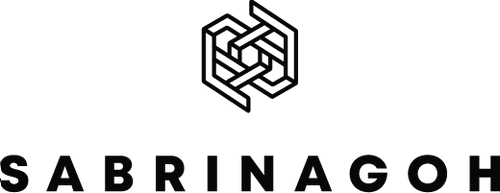FAQs
How to shop
1. Sign up or Log in to your account
You are required to sign up with your details before checking out if you are not yet a registered customer. If you are a registered customer, log in to your account to start shopping.
Use the top left button to shop the collection. Once you have found an item that you wish to purchase, select your size and color. If applicable, click on the add to cart button underneath each item.
Review the items in your shopping bag by clicking the shopping cart button at the top of the page. You can remove the item to delete items from your shopping bag. Click on check out to proceed to payment and complete your order. After placing an order, you will receive an order confirmation via email/ SMS.
2. I can’t log in to my account?
If you registered your account before 13 Jun 2018, you must register a new account again.
3. Forgotten Password
If you have forgotten your password, click here, and we will email you a new password.
4. I have a membership account signed in retail stores. Is the account link to the online store?
The membership account in the retail store and online store is now linked. If you have yet to register an online account login, please register your account here: https://sabrinagoh.com/account/register. After registering your online account, you should see your reward points earned in-stores, more details previously, and you can visit https://sabrinagoh.com/pages/reward.
5. Can I use my rewards point online? Or only in retail stores?
The reward points can now use in-stores and online. Tap the right bottom My Rewards tab, and you will be able to see your earned rewards point balance and other perks available.
6. Using of Promo Code
From time to time, we run offers using promotional codes. You could enjoy the discount just simply by following these steps.
- Type in the code in the promotional code box on your shopping bag summary page and click apply.
- Check that your discount has been applied under the order summary on the payment page, and then click continue to shipping method.
- Complete your order by continuing to the payment method.